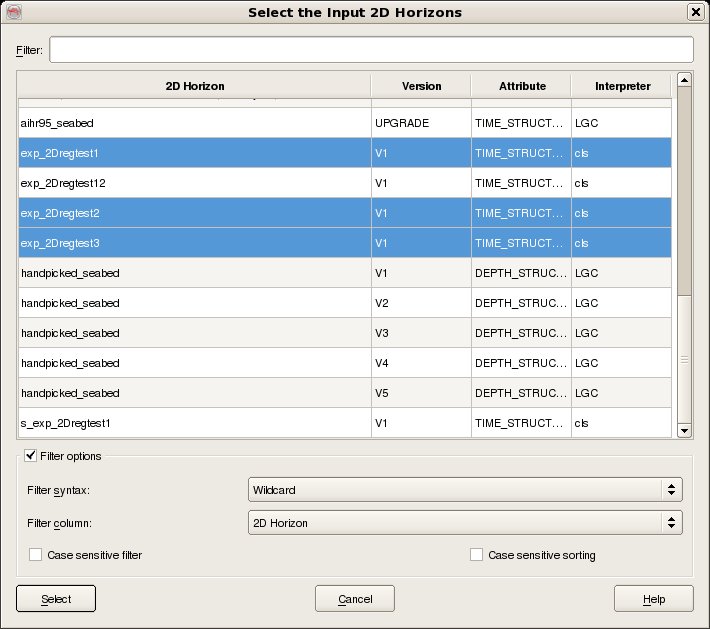To import 2D Horizon data, select Survey - Import - Horizon - SeisWorks - 2D. The top part of the user interface corresponds to the SeisWorks access, where it is needed to specify the SeisWorks Project, Survey name, Interpretation Model and select the Input Line Class and Input Horizons that you wish to import (For multiple selection of horizons hold the Ctrl key while selecting).
The bottom part of the user interface corresponds to the OpendTect access, where you need to select the Output Line Set and Attribute and then, specify the Output Horizon Name for the case of a single horizon import or the Output Horizons Prefix for the case of multiple horizons import. See Line Set and Attribute selection dialog for details of selecting the Output Line Set and Attribute.
In order to obtain the geometry information for each 2D Line of the selected Input Horizons, the list of 2D Lines that will be imported for the selected Input Horizons is determined by the intersection between the lists of 2D Lines of the selected Input Line Class and of the selected Output Line Set and Attribute, which means that if the selected Input Horizons contain no data for some of those 2D Lines, they will be imported as empty 2D Lines.
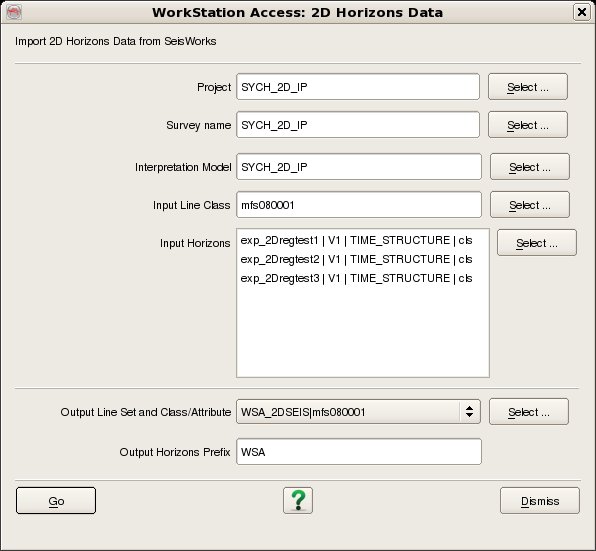
Horizon data are selected by four data keys, Name, Version, Attribute and Interpreter. To filter the list enter the required Filter into the text field at the top. It is possible to filter on any of the five available columns by changing the Filter Column to whichever is desired. The default Filter syntax is Wildcard which means that the list is automatically filtered to only list items who's Filter Column includes the string entered into the Filter field. Other Filter syntaxes supported are Fixed Field and Regular expression. Case sensitive filtering and Case sensitive sorting are also optionally supported.