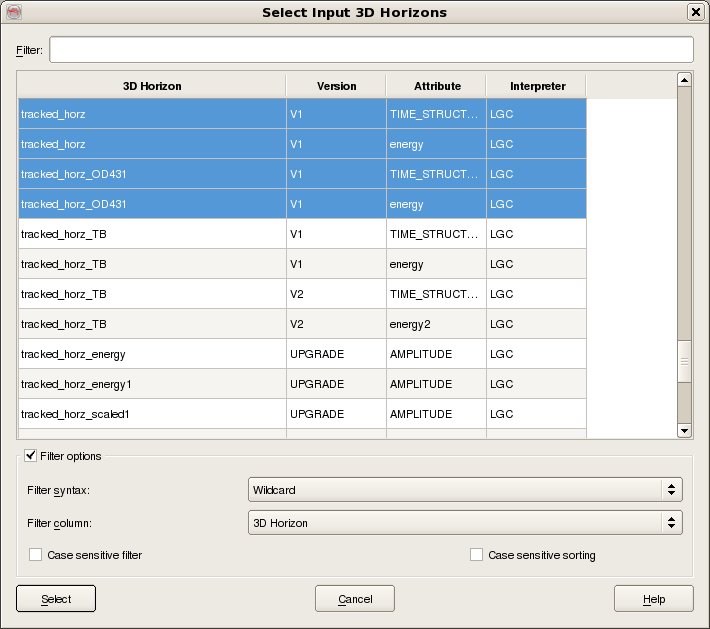To import 3D Horizon data, select Survey - Import - Horizon - SeisWorks - 3D. The top part of the user interface corresponds to the SeisWorks access, where it is needed to specify the SeisWorks Project, Survey name, Interpretation Model and select the Input Horizons that you wish to import (For multiple selection of horizons hold the Ctrl key while selecting).
While on OpendTect, each 3D Horizon corresponds to one geometry together with multiple attributes, on SeisWorks, 3D Horizons geometry and attributes corresponds to separate 3D Horizons. Due to this fact, this application has five different operation modes:
A SeisWorks Geometry 3D Horizon can be imported into a new or existing 3D Horizon on OpendTect;
One or multiple SeisWorks Attribute 3D Horizons can only be imported into an existing 3D Horizon on OpendTect;
A SeisWorks Geometry 3D Horizon together with multiple SeisWorks Attribute 3D Horizons can be imported into a new or existing 3D Horizon on OpendTect.
Multiple SeisWorks Geometry 3D Horizons together with multiple SeisWorks Attribute 3D Horizons can be imported into new or existing 3D Horizons on OpendTect. The way that the selected SeisWorks Geometry 3D Horizons and the SeisWorks Attribute 3D Horizons are assigned into the OpendTect 3D Horizons can be automatic or manual:
Automatic: The SeisWorks Geometry and Attribute 3D Horizons are filtered by its name, version and interpreter into the OpendTect 3D Horizons. This means that from the selected SeisWorks Geometry and Attribute 3D Horizons, the ones that have the same name, version and interpreter will all be imported into the same OpendTect 3D Horizon.
Manual: The SeisWorks Geometry and Attribute 3D Horizons are assigned into the OpendTect 3D Horizons by the order of selection. This means that from the selected SeisWorks 3D Horizons, starting from the first SeisWorks geometry 3D Horizon that was selected, all the SeisWorks Attribute 3D Horizons that were selected between two SeisWorks Geometry 3D Horizons are imported together with the first SeisWorks Geometry 3D Horizon into an OpendTect 3D Horizon.
The bottom part of the user interface corresponds to the OpendTect access, where you need to specify the Output Horizon Name for the case of none or single SeisWorks Geometry 3D Horizon import, or the type of assignment for the selected SeisWorks 3D Horizons and the Output Horizons Prefix for the case of multiple SeisWorks Geometry 3D Horizons import.
You can select the full volume or a sub volume by using the Area subselection option.
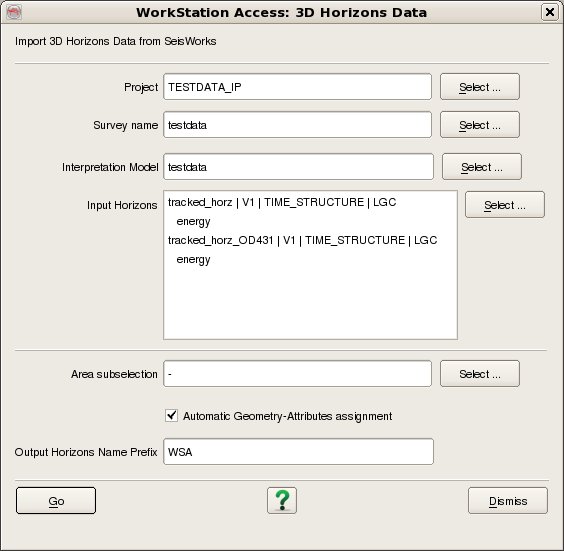
Horizon data are selected by four data keys, Name, Version, Attribute and Interpreter. To filter the list enter the required Filter into the text field at the top. It is possible to filter on any of the five available columns by changing the Filter Column to whichever is desired. The default Filter syntax is Wildcard which means that the list is automatically filtered to only list items who's Filter Column includes the string entered into the Filter field. Other Filter syntaxes supported are Fixed Field and Regular expression. Case sensitive filtering and Case sensitive sorting are also optionally supported.