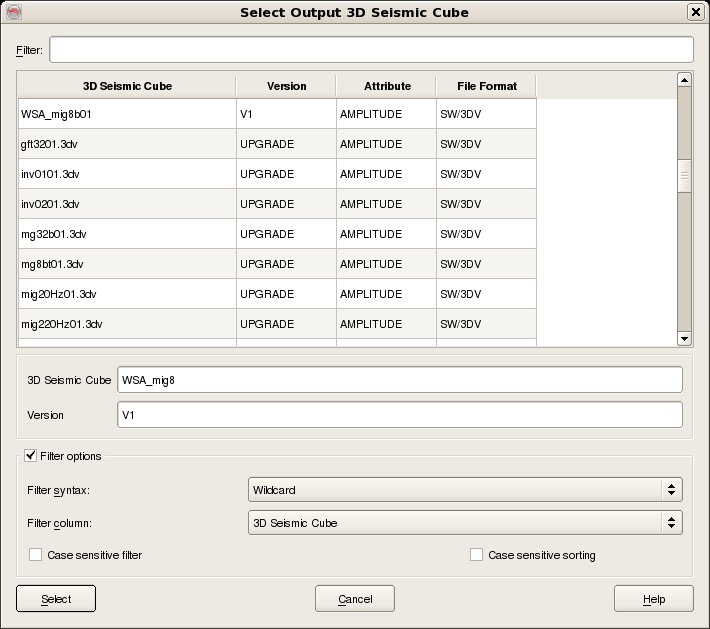To export 3D seismic data, select Survey - Export - SeisWorks - 3D. The top part of the user interface corresponds to the OpendTect access, where it is needed to select the Input Cubes that you wish to export (For multiple selection of cubes hold the Ctrl key while selecting). Optionally, sub-volumes can be exported using the Volume subselection. Null traces can be exported (Pass) or discarded. If you wish to Scale values on output will be calculated with: output = Factor * input + Shift.
The bottom part of the user interface corresponds to the SeisWorks access, where it is needed to specify the SeisWorks Project, Survey name, the Output Cube Name for the case of a single cube export or the Output Cube Prefix for the case of multiple cubes export, the Output Cube Version, and the Output Cube Template. The Template Cube must be an existing SeisWorks cube from which the exported cube can get its set-up in SeisWorks. If, for instance, a 32bit Bricked (.bri) file is selected as the Template Cube and the Output Cube does not already exist within SeisWorks, a new cube will be created with the same data format (Bricked in this example) and with the same data extents (in-line and cross-line ranges) as the Template Cube.
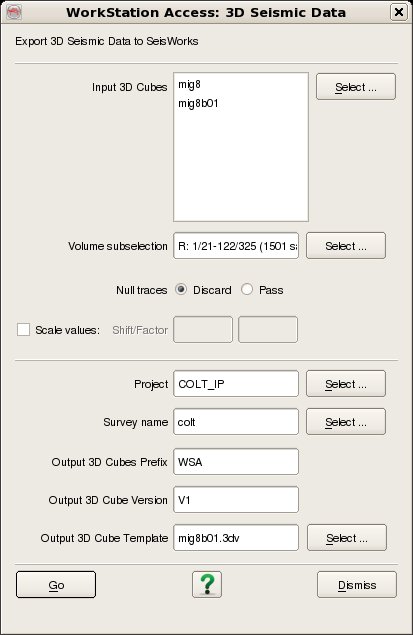
The dialog allows the selection of an existing or new output seismic volume. In Landmark R5000 seismic data volumes are selected by two data keys, Name and Version. The data selection dialog also displays the Attribute and File Format for information only. To select an existing volume from the list, just select it and its Name and Version will appear in the appropriate text-fields. To create a new volume the Name plus Version combination should be unique to the volume catalog for the selected survey.. Both data keys must be supplied before the Select button becomes active.
To filter the list enter the required Filter into the text field at the top. It is possible to filter on any of the four available columns by changing the Filter Column to whichever is desired. The default Filter syntax is Wildcard which means that the list is automatically filtered to only list items who's Filter Column includes the string entered into the Filter field. Other Filter syntaxes supported are Fixed Field and Regular expression. Case sensitive filtering and Case sensitive sorting are also optionally supported.