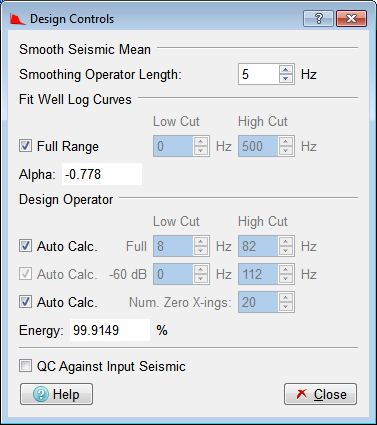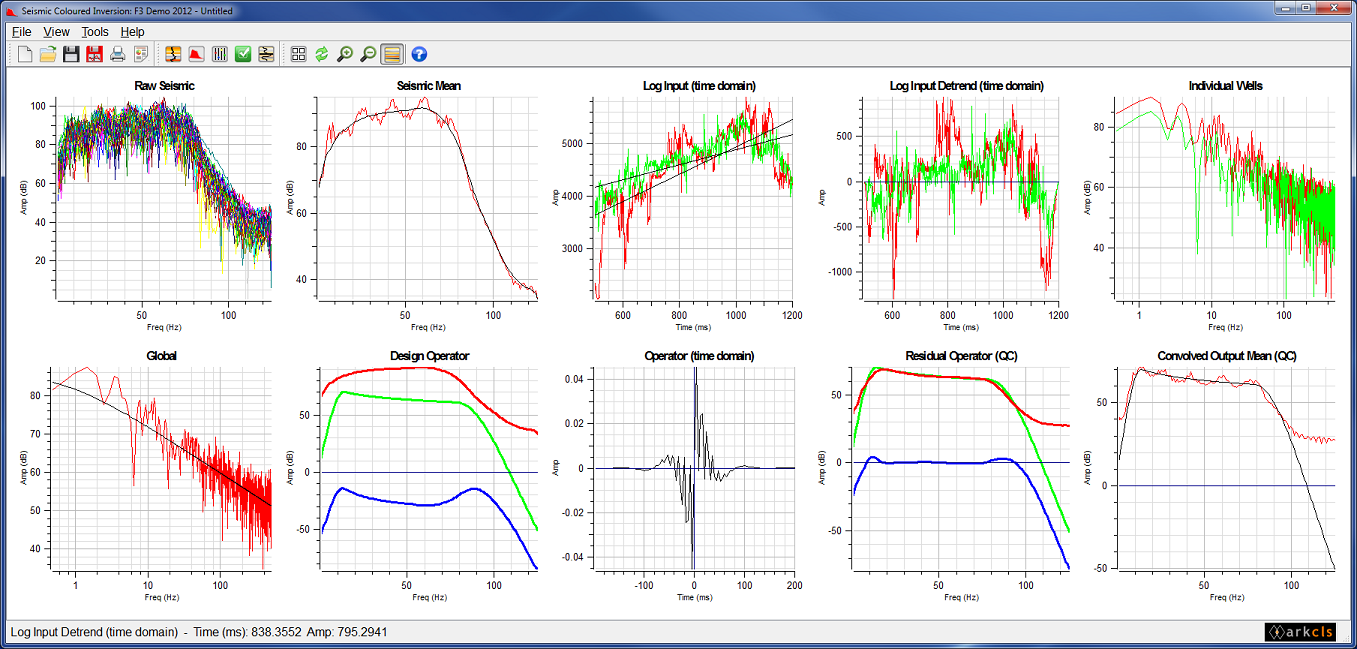Various parameters exist which allow the Geoscientist to perturb how the operator is generated. In SciQt these changes occur in real time so you will be able to see immediately the effect of the change you have made. Pop up the "Design Controls Dialog" by either clicking the menu item under the menu bar or by clicking the  icon.
icon.
The figure above shows the Design Controls dialog. This dialog allows you to tweak various parameters in the generation of the Coloured Inversion operator. The steps below give you a brief overview of the parameters found on the Design Controls dialog.
Smoothing Seismic Mean
This controls the amount of smoothing that will be applied to the seismic mean spectra. The operator length is specified in Hertz.
Fit Well Log Curves
These spinboxes control the lower and upper boundaries for the principal curve fit. Outside this range the curve is, by default, extrapolated on the lower end and forced to be horizontal on the upper end (with smoothing applied in the vicinity of the boundary). Other curve fitting controls are available via the
 icon or menu item.
icon or menu item.Design Operator
By default, the low and high cut points are automatically determined. You can override these settings manually by unchecking the checkbox to the left of the and spinboxes. This will sensitise the and spinboxes allowing you to set the lower and upper cuts of the derived operator. You can also specify the slope of the operator on the low and high sides by unchecking the checkbox to the middle Auto Calc. checkbox and specify the frequency of the -60 dB down points on the low and high sides.
By default, operator length is also automatically determined. Here the operator length is truncated to the nearest zero crossing to give a percentage energy captured during the generation of the time domain operator above 99.9%. You can override this default by unchecking the checkbox to the left of the spinbox. This will sensitise the spinbox allowing you to manually adjust the length of the operator in multiples of number of zero crossings.
A facility is provided to automatically QC the derived operator. This is achieved by applying the operator to the alternative set of random traces from the same seismic data volume and charting the derived residual operator in the "Residual Operator (QC)" chart. We are looking for the residual operator to be centred around zero and essentially flat. By perturbing the and spinbox controls within the "Design Operator" group, you can usually maximise the bandwidth in such a manner without significant residual correction either end (see figure below for example of a corrected chart).
The figure above shows a typical SciQt main window with the default charts re-arranged in five columns. Note: the default templates arrangement of charts is two columns. The following gives a brief description of each of the charts displayed using the supplied default template (moving left to right and top to bottom)
Raw Seismic
This chart displays the spectra for each of the random set of seismic traces loaded in the main set used in the analysis and design of the Coloured Inversion operator.
Seismic Mean
This chart displays the mean spectrum (red) of all the raw spectra. It also displays the smoothed mean spectrum (black). The smooth mean spectrum (see description in 7. Design Operator) is used to derive the Coloured Inversion operator.
Log Input (time domain)
This chart displays the well impedance logs in time domain. In this case there is only one impedance log but typically there are more. Also displayed on this chart is the trend line (black).
Log Input Detrend (time domain)
This chart displays the well impedance logs with the trend removed. Note that the ramp has also been applied at the end of the impedance log. Detrending and ramping are designed to remove the possibility of artifacts being introduced in the Fast Fourier Transform process.
Individual Wells
This chart displays the spectra of well impedance logs. On this chart the x axis is displayed using a logarithmic scale.
Global
This chart displays the mean spectrum (global) of all the well log impedance spectra. On this chart the x axis is displayed using a logarithmic scale. Also displayed is a curve fit spectrum (black). The band limited version of this curve fit spectrum (see 7. Design Operator) is used to derive the Coloured Inversion operator.
Design Operator
This chart displays the band limited well log impedance curve fit (green), the smooth seismic mean spectrum (red) and the derived Coloured Inversion operator spectrum (blue). The Coloured Inversion operator shapes the smooth seismic mean spectrum to the band limited well log impedance curve fit at every frequency.
Operator (time domain)
This chart displays the Coloured Inversion Operator in the time domain with a -90 degree phase shift applied and appropriately truncated. By default, truncation ensures that at least 99.9% energy is captured.
Residual Operator (QC)
This chart displays the band limited well log impedance curve fit (green). This is the same as in 7. Design Operator above. Also displayed is the smooth mean spectrum (red) of the Colour Inverted alternative set (QC) of random traces. As you can see, this spectrum overlays the band well log impedance curve fit within the band width. The residual operator (blue) should have essentially zero amplitude within the band width
Convolved Output Mean (QC)
This chart displays the mean spectrum (red) of the Coloured Inverted alternative set (QC) of random traces. Also displayed is the band limited well log impedance curve fit (black)