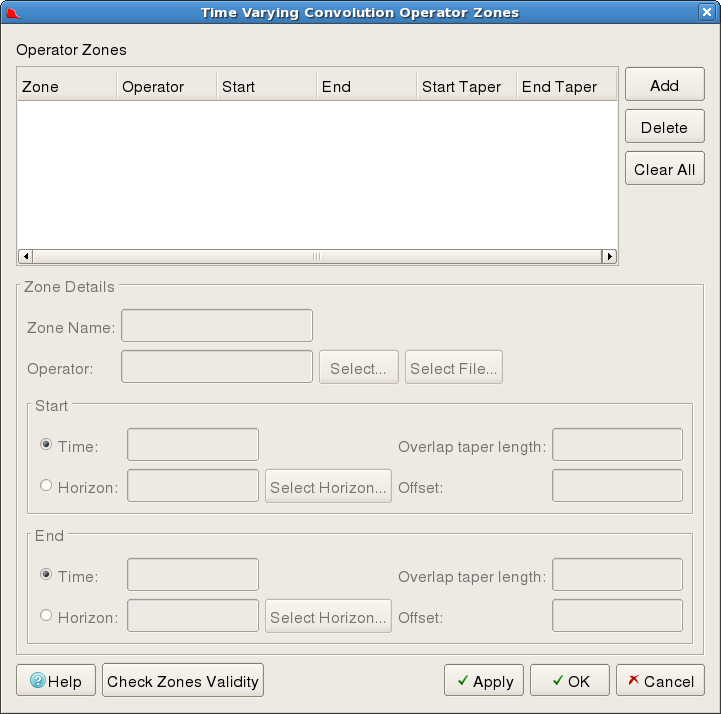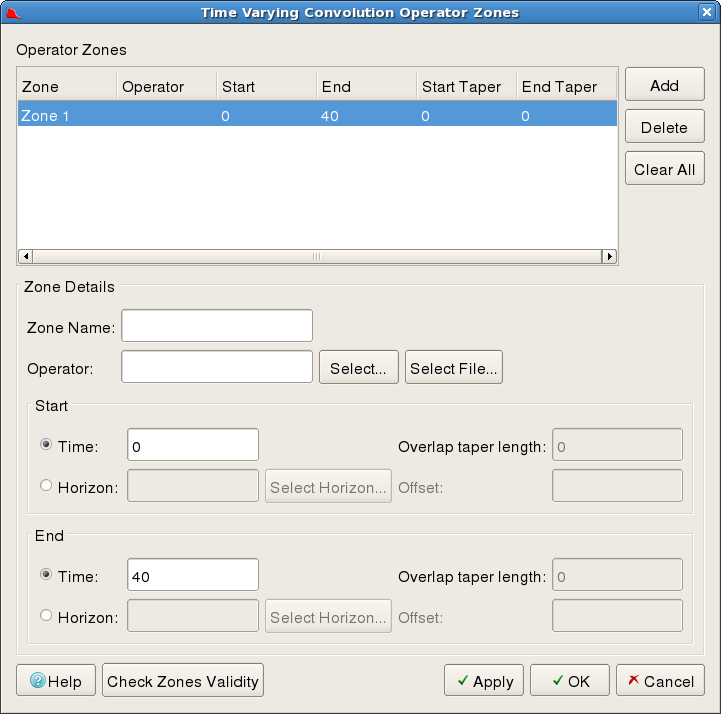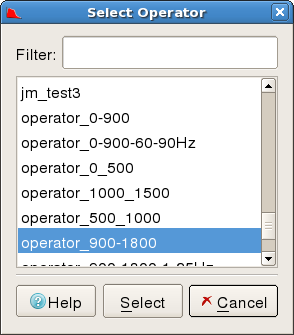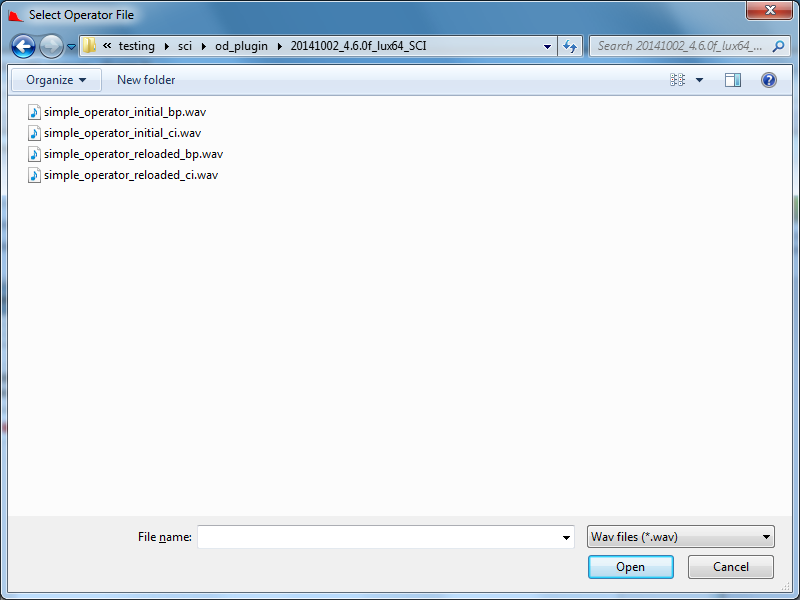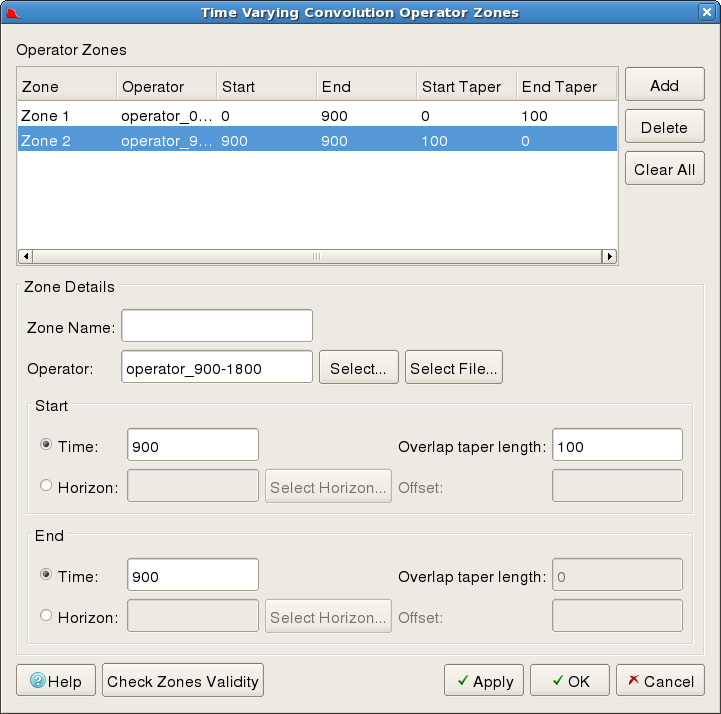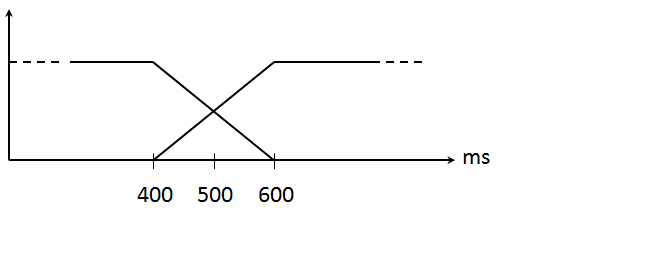This section describes the Time Variant spectral inversion using SciQt.
The Time Variant controls in SciQt allows you to apply multiple operators classified as zones with varying slopes on a seismic data. The tab is split into two-groups Operator Zones which allows you to add, delete or view currently loaded operator zones and Zone Details group which enables you to configure an operator zone.
Sub-group: Operator Zones
This sub-group provides you with control to view operator zones loaded from a session file, add and delete operator zones. On startup, SciQt does not define any operator zones. Pressing Add button creates a Zone with a default name, Start Time and End Time with values set to the data start and end times. The Start Taper and End Taper are both set to "0" as only one zone has been defined so far. No operator is associated with zone yet as can be seen in figure below. The user has to configure details regarding the Operator, Start Taper and End Taper using controls provided in the Zone Details sub-group. Subsequent operator zone entries will have Start time and Start Taper based on previous or already existing operator zones.
Sub-group: Zone Details
This sub-group allows you to configure an operator zone along with Start/End Time and Start/End tapers. To select an operator press the Select ... or Select File ... button once a selection has been done from the pop-up dialogs press Select or Open. Figures below show the pop-up dialogs and the selected operator values are visible in the "Operator Zone Details" sub-group.
Once the operator has been selected you can set the set the Start time, End time, Start Taper and End Taper for an operator zone. Press Apply button to add the operator zone and continue configuration of more operator zones or press OK to apply the operator on the seismic data.
Contribution of Tapers when configuring operator zones
The taper off on one operator starts half the Overlap taper lenght before the zone boundary time. The taper on for the next zone starts at the same time as the previous zone's taper off, so the total contribution of both zones in the overlap zone is always 100%. The tapers are linear. There is no taper- on at the start of the first zone and no taper-off at the end of the last zone.
The figure below shows how the overlap taper works. The End Time for the first zone is the same as the Start Time for the second zone and is set to 500ms. The Overlap taper length has been set to 200ms.